Connecting bivio AccountSync to a Charles Schwab brokerage account
Login to your club in bivio.com and select Accounting>Accounts. At the right of your broker's account click "info".
Select Charles Schwab from the drop-down box titled Brokerage (Optional).

Click the Link Account button, which will redirect you to schwab.com.
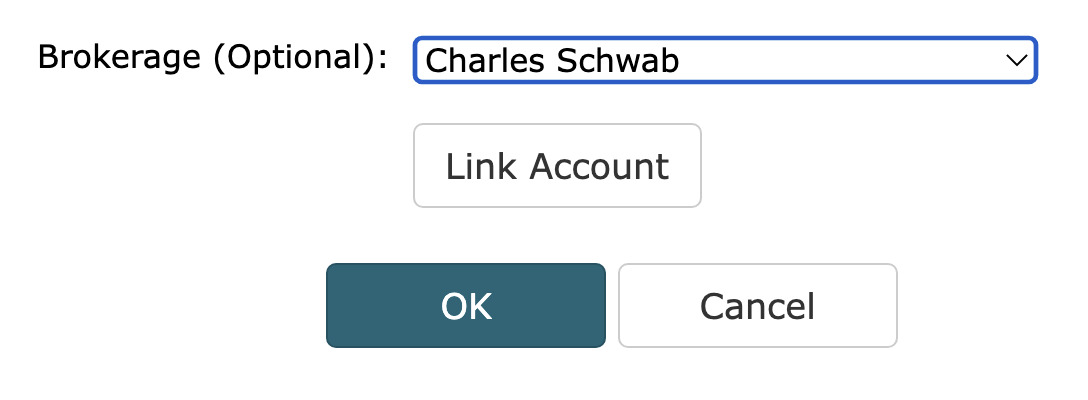
Login to your Schwab account with your schwab.com Login ID and Password (not your bivio login)
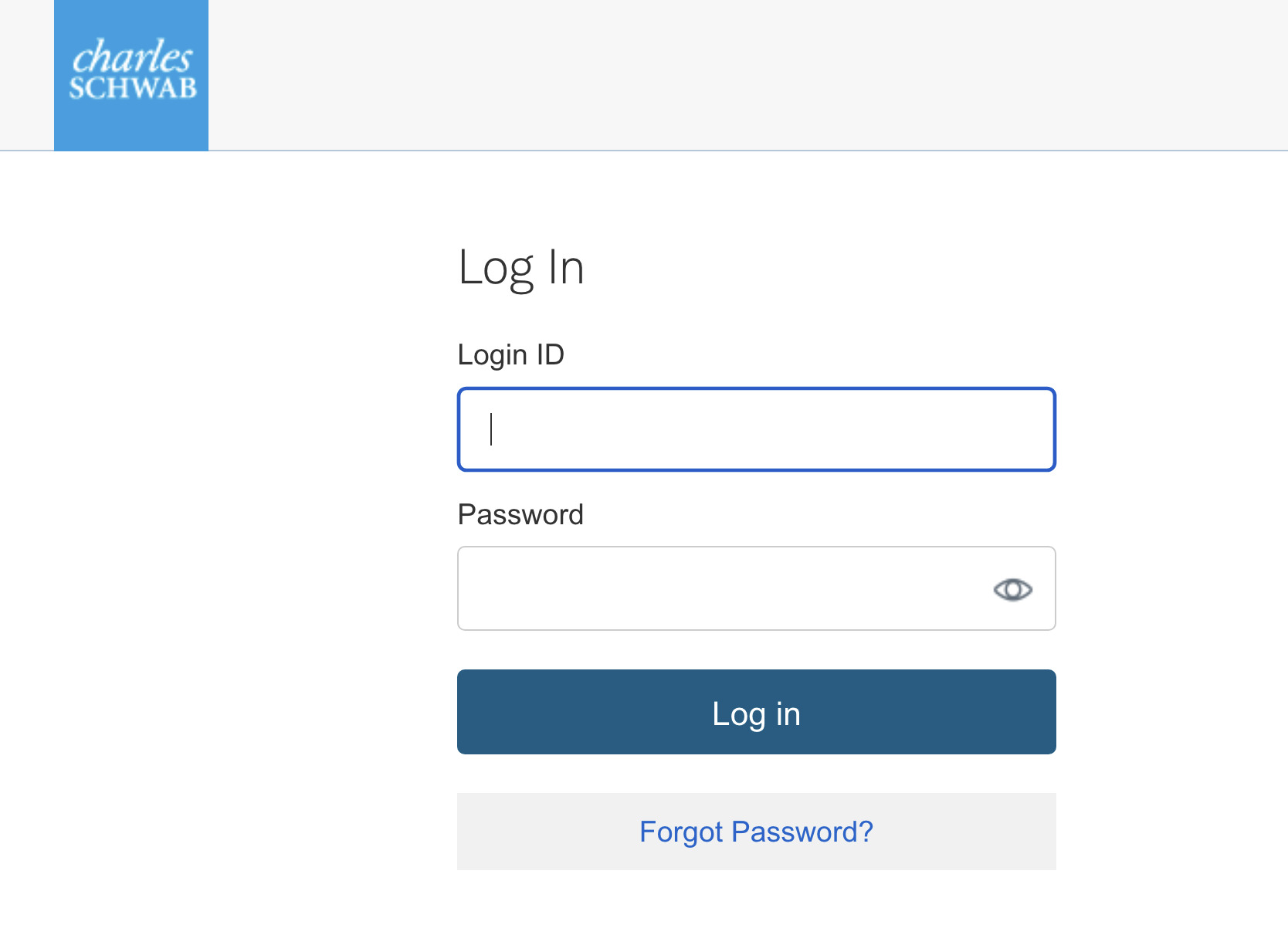
Read the Instruction and Informed Consent information and scroll to the bottom of this page.
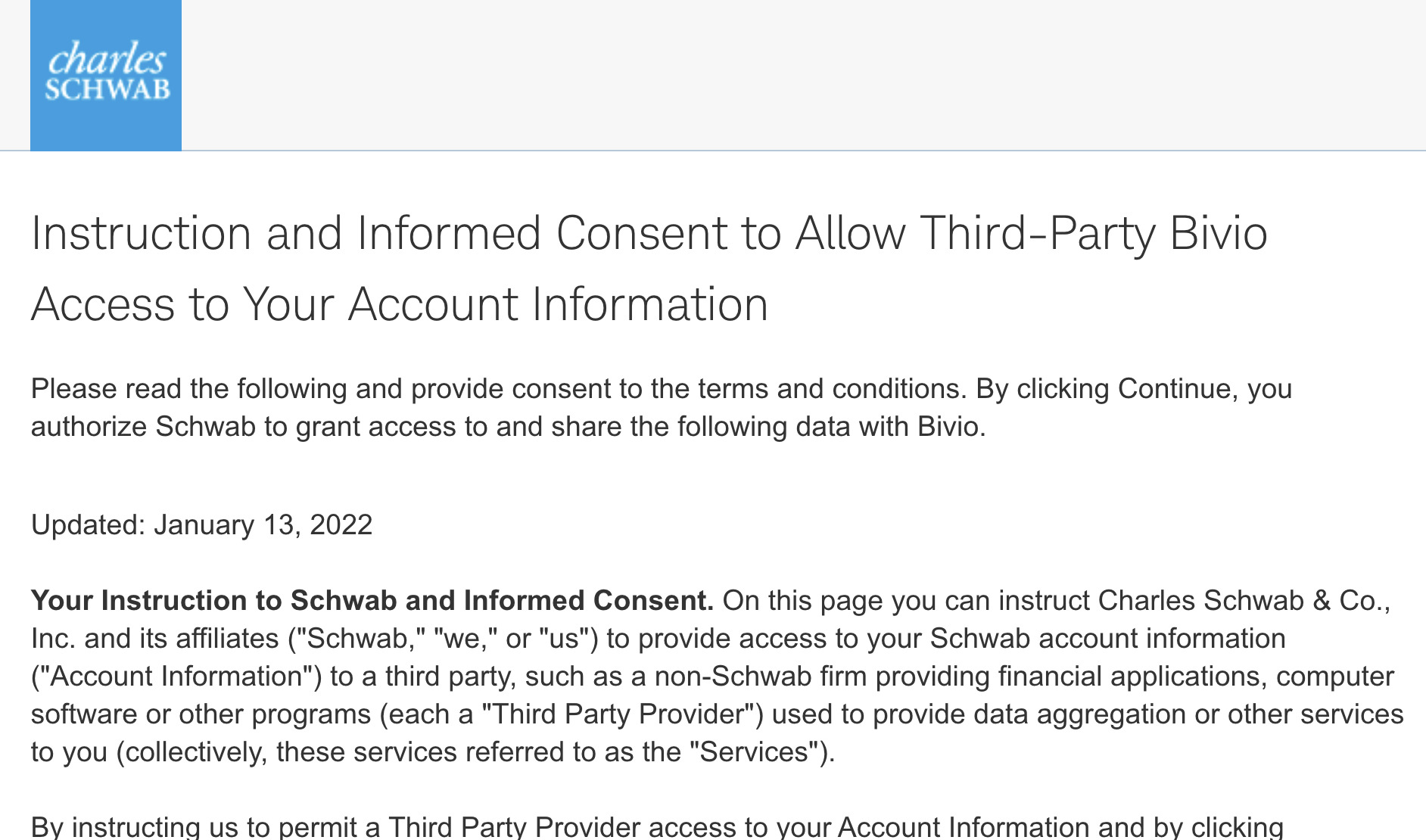
At the Bottom of the consent page, check the box to instruct Schwab to grant bivio access to Schwab account information and click the Continue button.
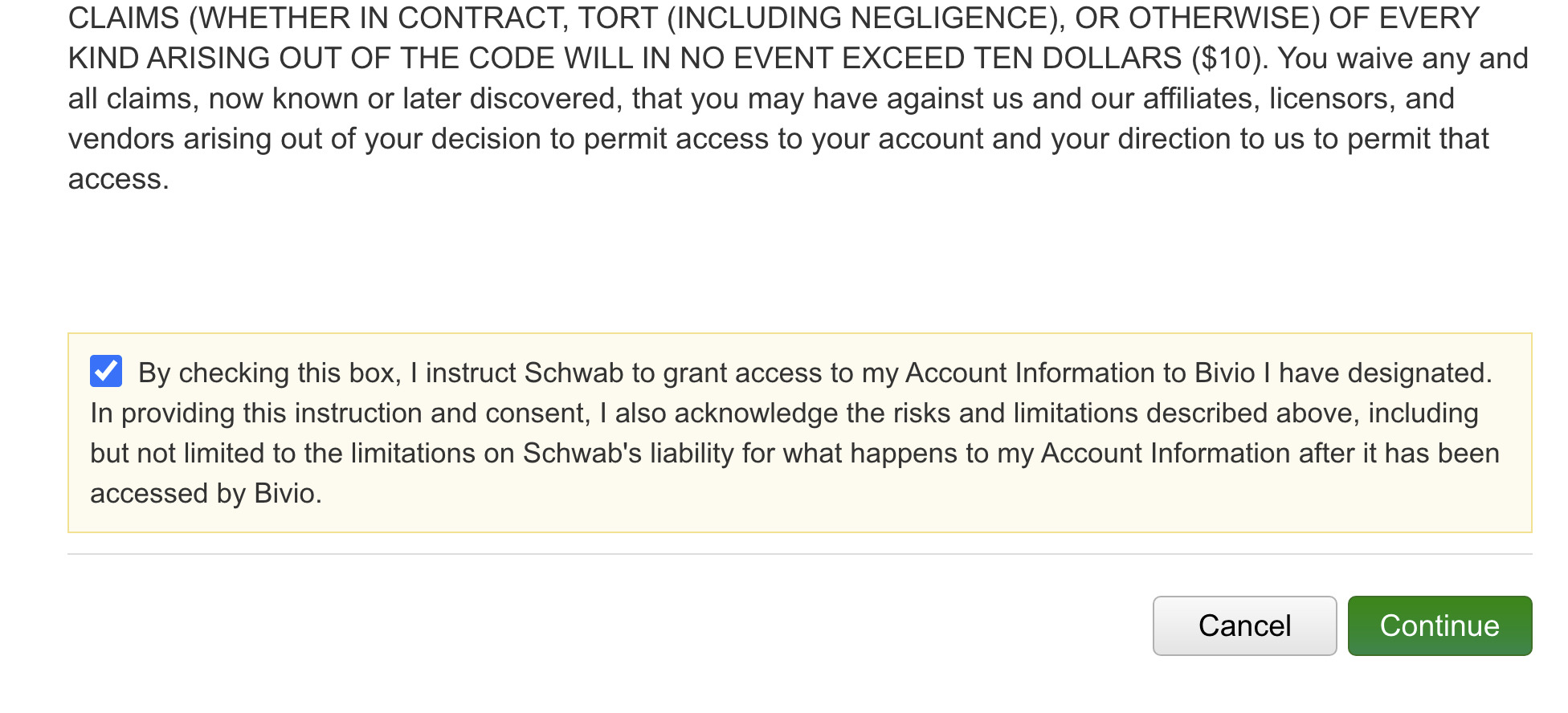
Schwab will ask you to confirm your choice. Click the Accept button.
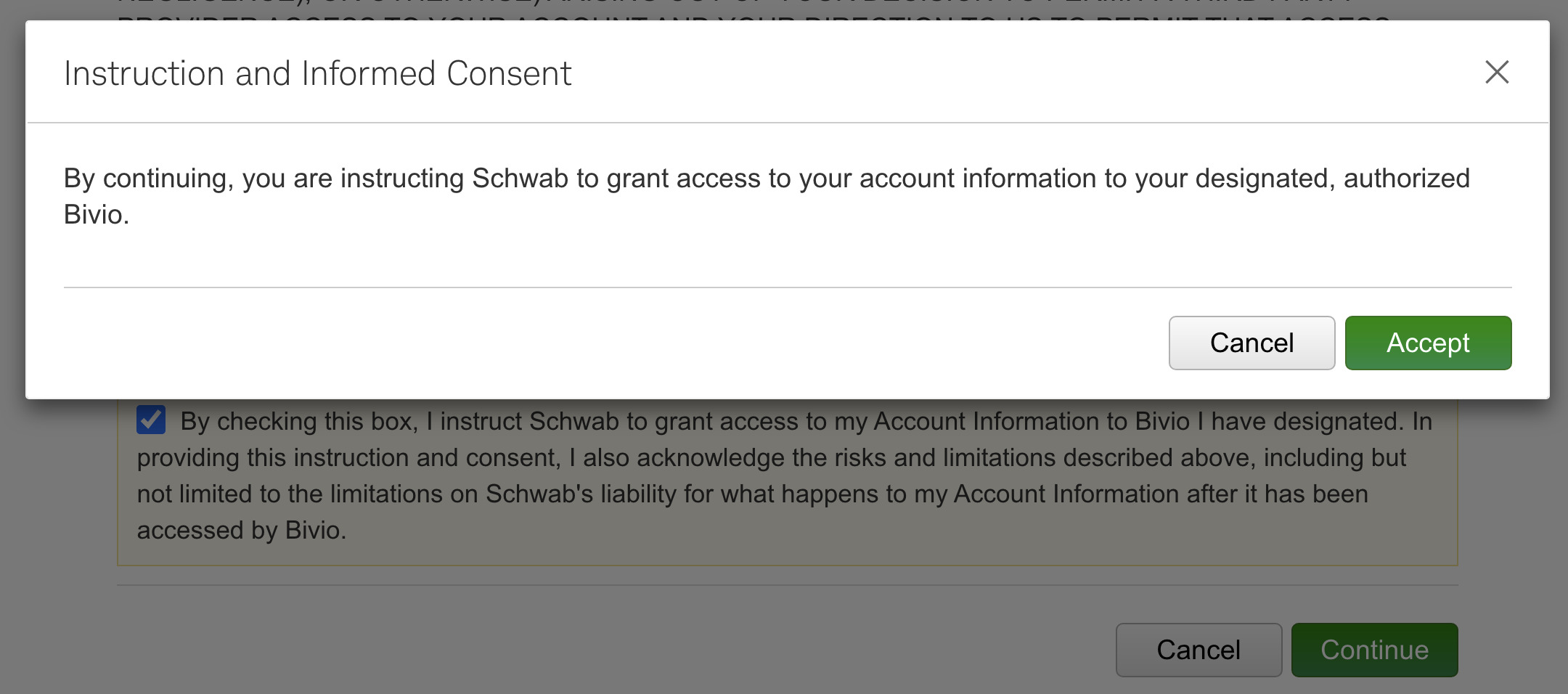
This page asks you to choose the account to link. Check the box next to your club account.
If you have more than one club account, check the boxes next to all of them.
Do not check the box next to a personal or other account.
Do not check "Automatically link new Schwab accounts in the future."
Click the Continue button.
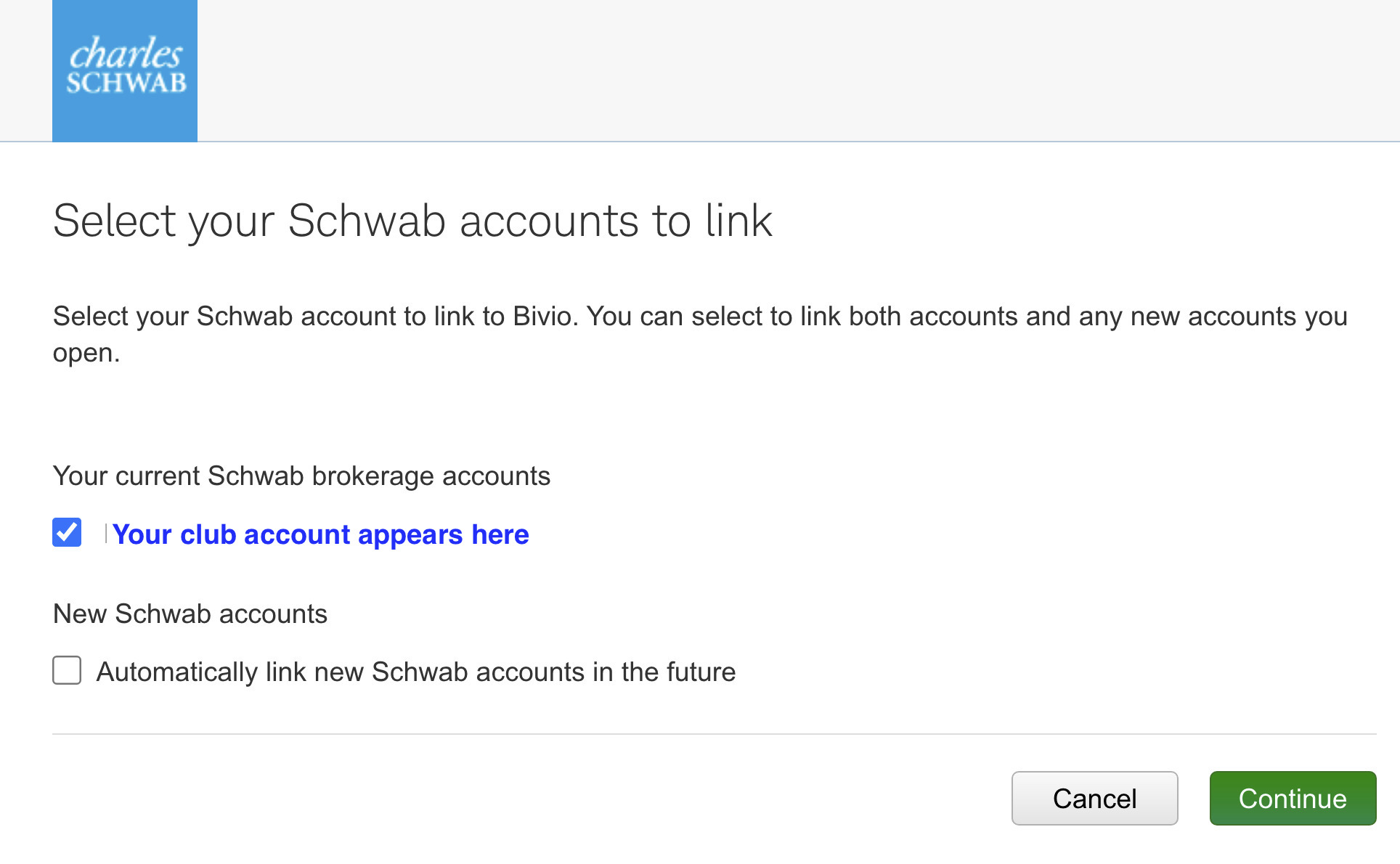
On this last page on schwab.com, click the Done button, and
you will be redirected back to bivio.com.
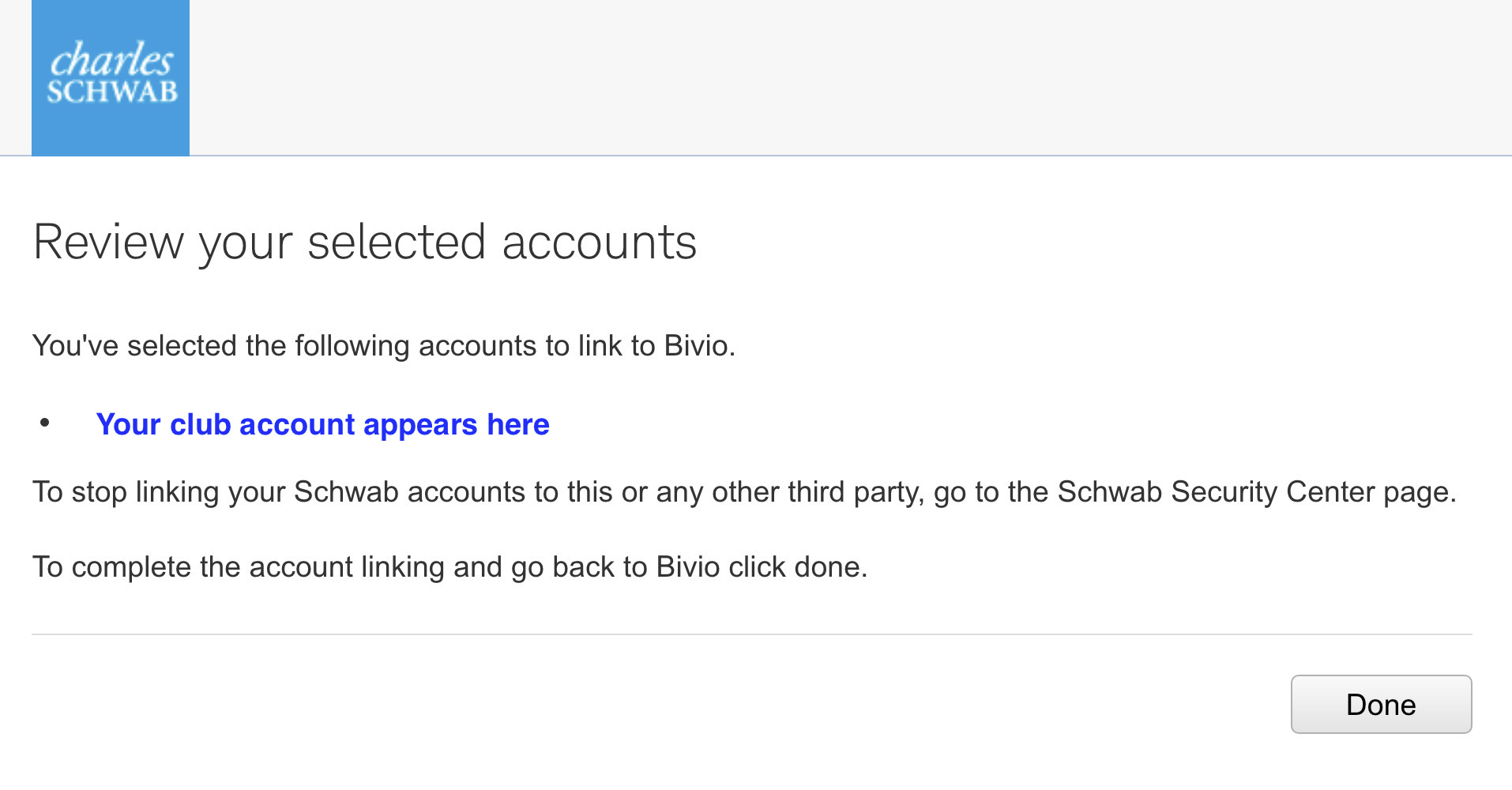
Verify that your club account is selected in the Schwab Account Name field and click the OK button.
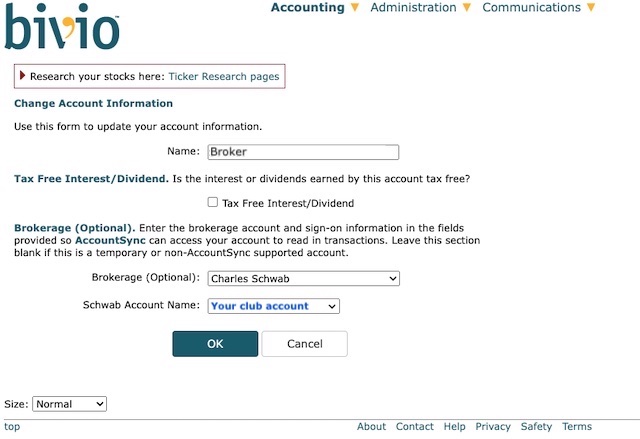
At this point, your accounts are linked. AccountSync updates overnight after each business day. After the next AccountSync update, check to see if your Schwab transactions were imported.
If you need more than 90 days of transactions imported, email support@bivio.com, and we will help you.
Compare your bivio transactions with your broker statements
If you have questions about entering or editing any transactions, email support@bivio.com.